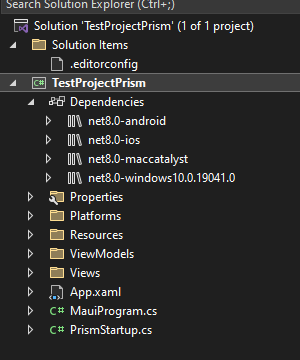Have you notice that now when create a MAUI project using the new Prism Template Pack for MAUI, you are not able to select the .NET version of your project? well, in this post I will show you how to update it.
First of all, we shall create a new project using the Prism Template Pack for MAUI.

Once you create the project if you open the dependencies information under the project name, in the solution explorer, you will se that the all DLL for each project are using .NET 6 and if you are like me (I don’t have .NET 6 installed, if you don’t have it either you will see those yellow signs and maybe some errors in the code for missing dependencies).
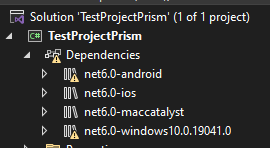
Well, now we are just to update the .net version just doing right click on the project under the solution in the solution explorer and click on “Edit Project File”.
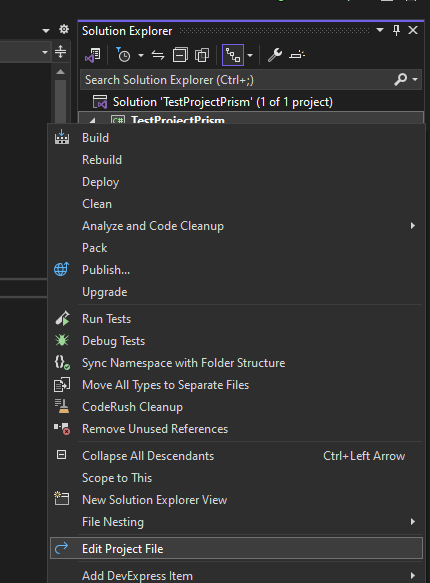
Once you do that, you will see the all reference for you project, you just will replace the all .net 6 reference to .net 8, specific the one you see in the image below and save it
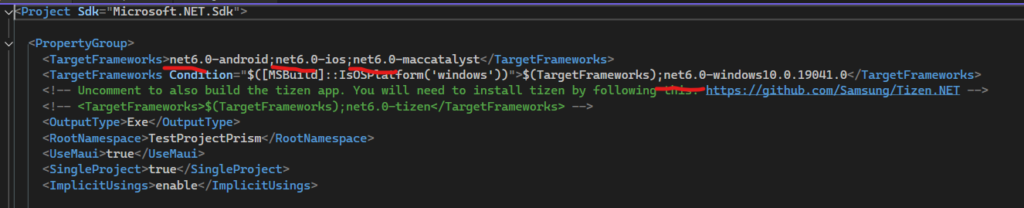
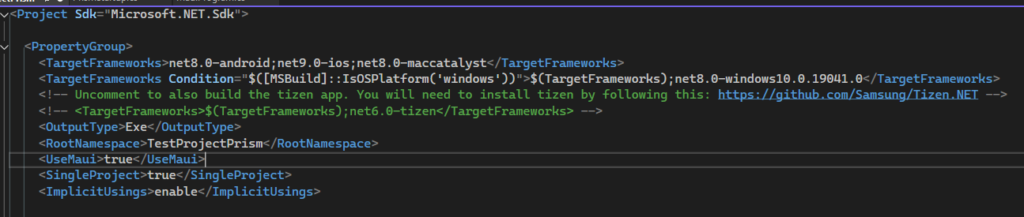
After you save the document and close the file, one thing I will recommend you for sure is:
1- Close the project, go to the project directory and delete the bin and obj folder and re open the project.
2- After that, follow my post of how to upgrade the prism library
And now you project is ready to use.